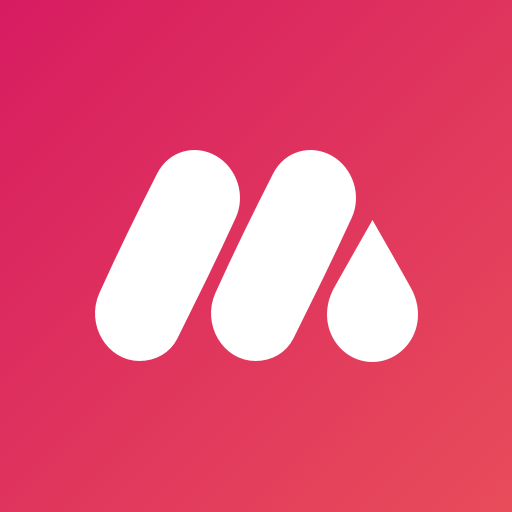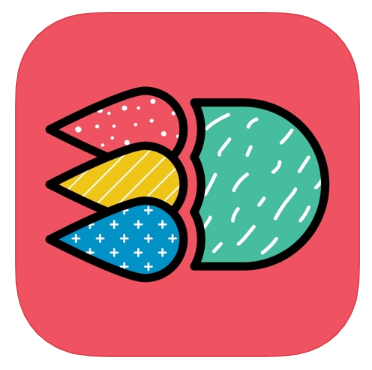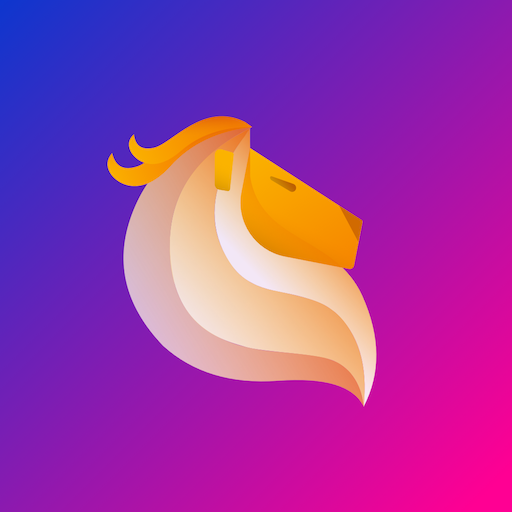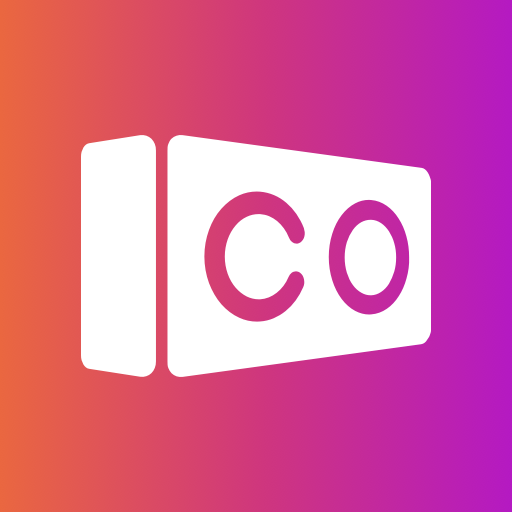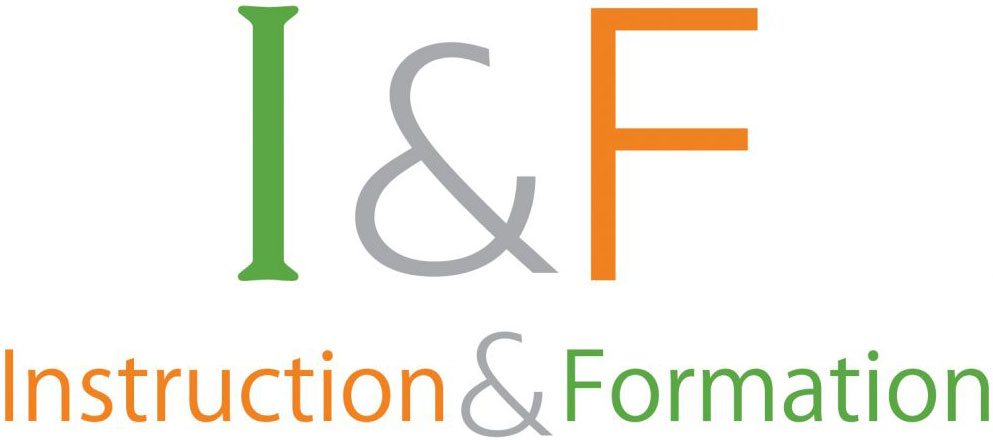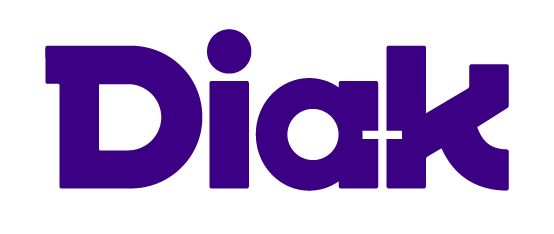Augmented Reality (AR)
The real-time use of information in the form of text, graphics, audio, and other virtual enhancements integrated with real-world objects. AR allows the user to see the real world with virtual objects superimposed upon or composited with the real world.
- As compared to virtual reality, most AR applications run on smartphones or tablets needing no special equipment.
- Many education apps include printable markers that teachers can use in the classroom. When the kids point their smartphone cameras at the markers, something interesting pops out.
- With AR teachers and students can recreate 3D models of almost any object, even that which is impossible to bring to a class.
- The 3D models can be dynamic and interactive (for example, a beating heart, the planets rotating around the Sun or a hatching hurricane).
- Instead of trying to part students from their phones, teachers can use the devices in their lessons. By asking the students to download an AR app that can enhance the learning process, the teacher gets an additional tool for boosting the students’ interest in the lesson. Students can participate interactively and interact with knowledge more authentically. Instead of remaining passive recipients, students can become active learners, able to interact with their learning environment. Textbooks, flashcards and other educational reading material may contain embedded 'markers' or triggers that, when scanned by an AR device, produced supplementary information to the student rendered in a multimedia format.
-
AR can be created by teachers for students but teachers can also make students create their own AR projects. Examples:
Teachers AR projects:
- Reading comprehension: teacher can use AR for reading comprehension on any topic. Teacher can prepare videos or just floating questions and add them as AR effects to books. When students go through the book, they scan the pages and see the questions they have to answer about the topic they are reading.
- History: computer-generated simulations of historical events allow students to explore and learning details of each significant area of an event site.
- Anatomy: students can visualize different systems of the human body in 3D.
- Interactive wall: cover a free wall in the school with the headshots of all the teachers. Let them make videos of themselves where the answer a big educational question or where they introduce themselves. On open days or on the first day of school students and their parents can scan the pictures and watch the videos.
Students AR projects:
- Book review: students can record a video of themselves explaining a book. Students can walk through the classroom or library and scan the book covers to watch the videos in AR and discover what the book is about.
- Interactive wall: cover a free wall in the school with the images of the courses. Let students and teachers explain what they are learning during this course. On open days or on the first day of school students and their parents can scan the pictures and watch the videos.
-
- https://codelearn.cat/blog/realitat-virtual-i-realitat-augmentada-diferencies/
- https://edu.google.com/products/vr-ar/
- https://www.classvr.com/virtual-reality-in-the-school-classroom-with-classvr/
- https://xd.adobe.com/ideas/principles/emerging-technology/virtual-reality-will-change-learn-teach/
- https://www.techlearning.com/buying-guides/best-vr-and-ar-systems-for-schools
- https://heizenrader.com/the-3-types-of-virtual-reality/
- https://jasoren.com/what-augmented-reality-is-and-how-it-works-the-ultimate-tutorial/
- https://www.bookwidgets.com/blog/2018/12/10-fun-augmented-reality-apps-for-teachers-to-use-in-the-classroom
- https://www.layar.com/
In order to provide users (students) access to AR applications and use them effectively one needs to consider the following:
- 1. The student usually needs to create an account in the AR tool to be a creator/editor.
- 2. If the AR animation is going to be a shared activity then other students need to have the same account, unless the tool allows an alternative.
- 3. If the AR activity is individual, only the creator (teacher or student) needs to have the account.
- 4. Each AR has a URL or a printable marker (for instance a QR code).
- 5. It is important to have the AR printable markers published or easy to access for students.
- 6. Printable markers can be shown on (public or not according to the use): a shared document, the school website, the classroom portal (LMS), etc. depending on the activity.
- 7. For students with disabilities take a look at the accessibility features of the AR tool, as well as the design of AR animations, to fulfil basic accessibility principles. Most tools do allow some level of accessibility.
- Users who are deaf or hard of hearing can more-easily access AR if transcripts and closed captioning are made available for the audio elements of the experience. Captions are key to capturing any sound that happens in real-time. Captioning can capture any sound, speech, or music in real-time and be synchronized to match on-screen action but be sure captions don’t obstruct any information on the screen.
- AR should include adjustable volume and caption controls and function with a keyboard, screen reader, or other assistive technology.
- Heavy headsets, hand tracking, and large handheld controllers with stubborn buttons can pose immediate barriers for users with differing physical characteristics and abilities, underscoring the need for inclusivity. Ensure that AR designs and hardware don’t rely solely on motion control or voice navigation but are compatible with accessible gamepads (for example, users with some physical disabilities may have difficulty coordinating the fine motor movements or strength required for selecting control buttons or manipulating simulated environments).
- 8. For basic accessibility principles and more information please consult our Basic Accessibility Guidelines.